Building Your AI Operations Manager: A Technical Guide to Structured AI Workspaces
How to transform AI from a glorified search bar into your personal operations manager
The Problem with How Most People Use AI
Most creators treat AI like an expensive Google search. They open ChatGPT or Claude, ask a question, get an answer, then close the tab and forget everything that happened. It's like hiring a brilliant assistant and then giving them amnesia after every conversation.
But what if your AI could remember your business strategy, track your ongoing projects, and pick up exactly where you left off yesterday? What if it could become less like a chatbot and more like your most organized business partner?
That's exactly what Tiffany Kyazze figured out. She gave Claude his own folder on her laptop, and the results were transformative. Here's how to replicate her system for your own content collective studio.
The Technical Foundation: Why This Actually Works
Before diving into the how-to, let's understand the science. AI models like Claude don't have persistent memory between conversations by default. Each chat is essentially a blank slate. But they excel at processing and organizing information when you feed them structured context.
The "folder system" works because you're creating what AI researchers call external memory modules—organized files that the AI can reference to maintain context across sessions. Think of it as giving your AI a filing cabinet instead of just a notepad.
What You'll Need
File management system (any folder structure on your computer)
Plain text files (.txt or .md work perfectly)
Consistent naming conventions
An AI assistant (Claude, ChatGPT, etc.)
30 minutes for initial setup
Step-by-Step Implementation Guide
Phase 1: Create Your AI's Digital Workspace
Step 1: Set Up the Master Folder Create a main folder called "AI_Workspace" or "[YourName]_AI_Assistant" on your desktop or in your documents folder.
Step 2: Build the Core Structure Inside your master folder, create these subfolders:
01_Business_Strategy/02_Current_Projects/03_Content_Rules/04_Client_Profiles/05_Templates/06_Knowledge_Base/07_Daily_Logs/
Step 3: Create Foundation Files In each folder, create starter documents:
In Business_Strategy/:
brand_voice.txt- Your tone, style preferences, and communication guidelinestarget_audience.txt- Detailed buyer personas and client profilesservice_offerings.txt- What you do, pricing, packagesgoals_2024.txt- Quarterly and annual objectives
In Current_Projects/:
Create individual folders for each active project
Include project briefs, timelines, and status updates
In Content_Rules/:
publishing_schedule.txt- When and where you publishcontent_pillars.txt- Your main topics and themesstyle_guide.txt- Visual and written brand standards
Phase 2: Populate Your AI's Memory
Step 4: Document Everything This is where most people get overwhelmed, but start small:
Spend 10 minutes filling out your brand voice document
Add one client profile
Write down your top 3 business goals
List your current projects with 2-3 bullet points each
Step 5: Create Context Templates Make templates for recurring tasks:
Client onboarding checklist
Content brief template
Project status update format
Weekly review questions
Phase 3: Train Your AI Assistant
Step 6: The Initial Upload Copy and paste your key documents into your AI chat. Start with:
"I'm setting up a workspace system. Here's my business strategy file: [paste content]
Here are my current projects: [paste content]
Here's my brand voice guide: [paste content]"
Step 7: Establish the System Prompt Tell your AI:
"From now on, you have access to my business workspace. When I mention projects, refer to the project files I've shared. When creating content, follow my brand voice guide. When suggesting strategies, consider my documented goals and target audience. Always ask which files you should reference if you're unsure."
Step 8: Test the Memory Try asking: "What are my top priorities this week based on my project files?" or "Create a content brief that matches my brand voice."
Phase 4: Maintain the System
Step 9: Daily Updates Each day, update one file:
Add new project developments
Note what worked/didn't work
Update timelines
Log client feedback
Step 10: Weekly Reviews Every Friday, have your AI help you:
Review all active projects
Identify bottlenecks
Plan next week's priorities
Update your knowledge base
What to Love About This System
Persistent Context: Your AI remembers everything without you repeating information Scalable Organization: Add new projects and clients without losing structure Strategic Thinking: AI can see patterns across all your work Time Savings: No more explaining your business from scratch every conversation Professional Documentation: You'll naturally build better business records
What to Be Careful About
Security Risks: Never store sensitive client information, passwords, or financial data in these files. Keep it strategic, not confidential.
Over-Complexity: Start simple. Don't create 50 folders on day one. Build gradually.
AI Limitations: Remember that AI can make mistakes. Always review important decisions and outputs.
File Management: Keep your naming conventions consistent. "Project_ClientName_Date.txt" is better than random names.
Privacy Considerations: If using cloud-based AI, remember that your data may be processed on external servers. Keep truly sensitive information offline.
Advanced Tips for Content Creators
Template Library: Create templates for every type of content you produce—blog posts, social media, email newsletters, client proposals.
Client Communication: Maintain a file of each client's communication style, preferences, and feedback patterns.
Content Performance: Track what types of content perform best and feed this data back to your AI for better future suggestions.
Collaboration: If you have team members, create shared workspace folders so everyone can benefit from the AI's institutional memory.
Want to Start Even Simpler?
If setting up your own folder system feels overwhelming, Google's NotebookLM is essentially this exact concept in a ready-made package. Upload your business documents, project files, and strategy notes, and NotebookLM creates an AI assistant that remembers everything across all your conversations.
It's like giving Claude (or any AI) that organized filing cabinet we talked about, but without the manual setup. Think of it as training wheels for the full workspace system - perfect for testing the concept before building your own custom implementation.
The principles are identical: structured context, persistent memory, and AI that understands your specific business rather than starting from scratch every time.
The Bottom Line
AI isn't magic—it's a system. And like any good system, it's only as organized as you make it. By giving your AI assistant a structured workspace, you're not just upgrading your productivity; you're building a digital extension of your strategic brain.
Most people will keep using AI like a fancy search engine. But you? You're about to have an operations manager who never forgets a detail, never takes a sick day, and gets smarter every time you work together.
Start with one folder. Add one file. Update it tomorrow. Before you know it, you'll have built something that feels less like technology and more like having a business partner who actually pays attention.
Ready to give your AI its own corner office? The only question is: what will you build together?
If you found this helpful, subscribe for more practical AI implementation guides for creative professionals.



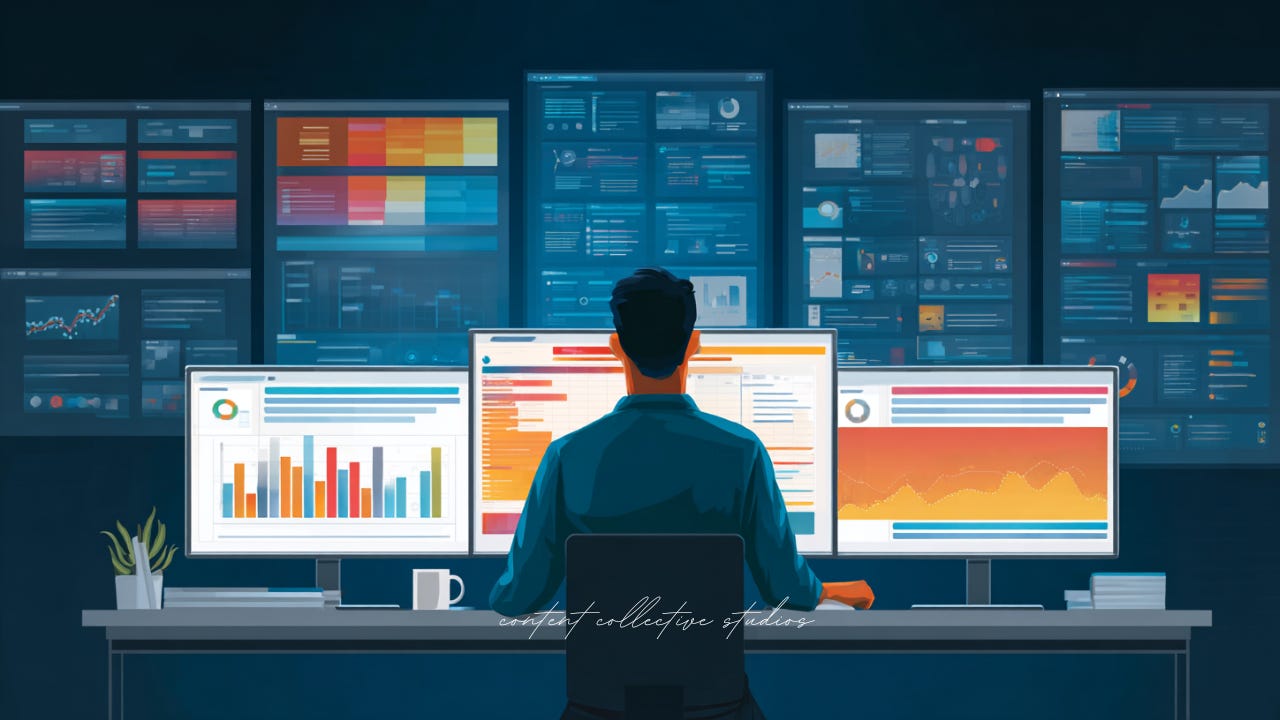
Thank you! This is totally my goal at the moment as I need organisation for my chaos! 😊